Best Screen Recording Software for Tutorials & Gaming
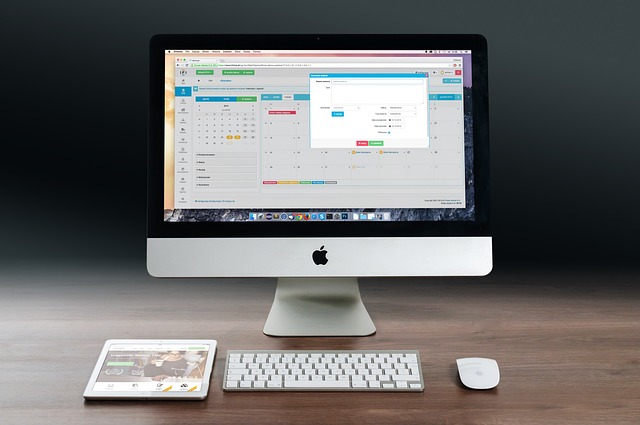
Screen recording software has become an essential tool for content creators, educators, gamers, and professionals alike. Whether you’re creating tutorials, streaming gameplay, or capturing presentations, having the right screen recorder can make all the difference in producing high-quality content. In this article, we’ll explore some of the best screen recording software options available for both tutorials and gaming, highlighting their features, pros, and cons.
Key Features to Look For
Before diving into specific recommendations, it’s important to understand what makes a good screen recording tool:
- High-Quality Recording : Support for 1080p, 4K, or even higher resolutions.
- Frame Rate (FPS) : Essential for smooth gameplay recordings—look for at least 30 FPS, ideally 60 FPS or more.
- Audio Options : Ability to record system audio, microphone input, or both simultaneously.
- Editing Tools : Built-in editing features like trimming, annotations, and transitions.
- Ease of Use : Intuitive interface suitable for beginners and advanced users alike.
- Compatibility : Works across multiple platforms (Windows, macOS, Linux) and devices.
- Performance Impact : Minimal strain on your computer’s resources during recording.
- Streaming Integration : Compatibility with platforms like YouTube, Twitch, or Facebook Live.
Top Screen Recording Software for Tutorials & Gaming
1. OBS Studio (Open Broadcaster Software)
- Platform : Windows, macOS, Linux
- Price : Free
- Best For : Advanced users, gamers, live streamers
Features :
- Highly customizable settings for video quality, resolution, and frame rate.
- Supports multi-source recording (webcam, screen, audio).
- Real-time streaming to platforms like Twitch, YouTube, and more.
- No watermarks or time limits.
Pros :
- Completely free and open-source.
- Extensive plugin library for additional functionality.
- Excellent performance optimization for gaming.
Cons :
- Steeper learning curve for beginners.
- Lacks built-in editing tools.
Verdict :
OBS Studio is ideal for tech-savvy users who need flexibility and control over their recordings. While it may take some time to master, its powerful features make it a top choice for gamers and live streamers.
2. Camtasia
- Platform : Windows, macOS
- Price : $299 (one-time purchase), free trial available
- Best For : Tutorial creators, educators, business professionals
Features :
- User-friendly interface with drag-and-drop functionality.
- Built-in video editor with effects, annotations, and transitions.
- Supports screen recording, webcam capture, and voiceovers.
- Pre-made templates for quick project creation.
Pros :
- Perfect for non-technical users due to its simplicity.
- Robust editing capabilities within the same application.
- Great for creating polished tutorial videos.
Cons :
- Expensive compared to other options.
- Limited advanced features for gamers.
Verdict :
Camtasia shines as a comprehensive solution for tutorial creators and educators who prioritize ease of use and professional-grade editing tools. However, its price tag might deter casual users.
3. Bandicam
- Platform : Windows
- Price : Free version available; Premium version starts at $39
- Best For : Gamers, YouTubers, lightweight recording needs
Features :
- Records games and desktop activity up to 4K UHD at 144 FPS.
- Low CPU/GPU usage ensures minimal impact on gaming performance.
- Includes basic editing tools like trimming and annotations.
- Option to add logos or watermarks to videos.
Pros :
- Lightweight and efficient for gaming purposes.
- Affordable premium version with no recurring fees.
- High-quality output without sacrificing performance.
Cons :
- Free version imposes a 10-minute recording limit and adds a watermark.
- Editing tools are limited compared to dedicated video editors.
Verdict :
Bandicam strikes a balance between affordability and functionality, making it a popular choice among gamers and YouTubers looking for reliable performance without breaking the bank.
4. NVIDIA ShadowPlay (GeForce Experience)
- Platform : Windows (requires NVIDIA GPU)
- Price : Free
- Best For : Gamers with NVIDIA graphics cards
Features :
- Instant replay feature saves the last few minutes of gameplay automatically.
- Records in high quality (up to 8K HDR) with minimal performance impact.
- Integrated broadcasting to Twitch and YouTube.
- Easy-to-use overlay for quick access to recording controls.
Pros :
- Optimized for NVIDIA GPUs, ensuring smooth gameplay while recording.
- Simple setup and intuitive interface.
- Free with no watermarks or limitations.
Cons :
- Only compatible with NVIDIA GPUs.
- Limited editing capabilities.
Verdict :
If you own an NVIDIA graphics card, ShadowPlay is one of the easiest and most efficient ways to record gameplay. Its seamless integration with GeForce Experience makes it a go-to option for many gamers.
5. ShareX
- Platform : Windows
- Price : Free
- Best For : Tech enthusiasts, productivity-focused users
Features :
- Open-source screen recorder with extensive customization options.
- Supports region-based, full-screen, and window-specific recording.
- Automates tasks like uploading recordings to cloud services.
- Includes advanced annotation and GIF creation tools.
Pros :
- Completely free with no hidden costs.
- Lightweight and packed with useful utilities.
- Ideal for power users who want granular control.
Cons :
- Not beginner-friendly; requires technical knowledge.
- Lacks built-in streaming capabilities.
Verdict :
ShareX is perfect for tech-savvy individuals who value automation and versatility. It’s not designed for gaming but excels in capturing screenshots and short instructional clips.
6. Screencast-O-Matic
- Platform : Windows, macOS, Chromebook
- Price : Free version available; Deluxe plan starts at $1.65/month
- Best For : Educators, small businesses, tutorial creators
Features :
- Web-based and desktop app options for convenience.
- Built-in video editor with captions, zoom effects, and transitions.
- Records webcam alongside the screen for personalized tutorials.
- Cloud storage for easy sharing and collaboration.
Pros :
- Affordable subscription plans with generous features.
- Beginner-friendly interface.
- Good for creating engaging educational content.
Cons :
- Watermarked recordings in the free version.
- Limited advanced editing tools compared to Camtasia.
Verdict :
Screencast-O-Matic is a versatile and budget-friendly option for educators and small teams. Its combination of simplicity and functionality makes it a solid choice for tutorial creation.
7. Movavi Screen Recorder
- Platform : Windows, macOS
- Price : Starts at $39.95/year
- Best For : Casual users, gamers, and tutorial makers
Features :
- Captures screen, webcam, and audio simultaneously.
- Scheduled recording feature for automated captures.
- Basic editing tools like trimming and annotations.
- Exports in various formats including MP4, AVI, and GIF.
Pros :
- Straightforward interface suitable for beginners.
- Affordable pricing with regular discounts.
- Reliable performance for everyday use.
Cons :
- Limited advanced features for professional editing.
- Subscription model may not appeal to everyone.
Verdict :
Movavi Screen Recorder offers a good mix of usability and affordability, catering to casual users who need straightforward yet effective screen recording tools.
Comparison Table
| Software | Platform | Price | Best For |
|---|---|---|---|
| OBS Studio | Windows, macOS, Linux | Free | Advanced users, gamers, streamers |
| Camtasia | Windows, macOS | $299 (one-time) | Tutorials, educators |
| Bandicam | Windows | $39 (Premium) | Gamers, YouTubers |
| NVIDIA ShadowPlay | Windows | Free | Gamers with NVIDIA GPUs |
| ShareX | Windows | Free | Tech enthusiasts |
| Screencast-O-Matic | Windows, macOS | $1.65/month | Educators, small businesses |
| Movavi Screen Recorder | Windows, macOS | $39.95/year | Casual users, gamers, tutorials |



