How to Start a YouTube Channel with the Right Software
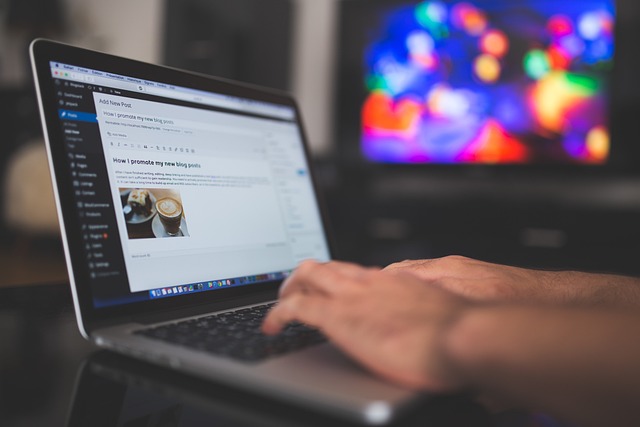
Starting a YouTube channel can be an exciting venture, whether you’re looking to share your passion, build a personal brand, or even generate income. However, creating high-quality content requires more than just a good idea—it also involves using the right software tools at every stage of production. From planning and recording to editing and publishing, having the proper software can make all the difference in producing professional-looking videos.
In this guide, we’ll walk you through the essential steps to start your YouTube channel and highlight the best software tools for each phase of the process.
Step 1: Planning Your Content
Before hitting record, it’s crucial to plan your content carefully. This step ensures that your videos are engaging, well-structured, and aligned with your goals.
Recommended Tools:
- Trello : A project management tool that helps organize ideas, scripts, and tasks.
- Canva : Great for designing storyboards or visual outlines.
- Google Docs : Ideal for writing and collaborating on scripts.
Pro Tip : Create a content calendar to schedule your uploads consistently. Consistency is key to growing your audience!
Step 2: Recording High-Quality Videos
The quality of your video footage plays a significant role in attracting viewers. Invest in reliable recording software and hardware to capture crisp visuals and clear audio.
Recommended Tools:
- OBS Studio (Open Broadcaster Software) : Free and versatile, OBS is perfect for live streaming and screen recording. It supports multiple sources, including webcams, microphones, and game captures.
- Camtasia : An excellent option for beginners who want an intuitive interface for screencasting and basic video editing.
- Filmora Scrn : Another user-friendly tool designed specifically for screen recording and tutorials.
Hardware Recommendations :
- Webcam : Logitech C920 or higher models for sharp video quality.
- Microphone : Blue Yeti or Rode NT-USB for professional-grade audio.
- Lighting Kit : Softbox lights or ring lights to improve visibility.
Pro Tip : Always test your equipment before recording to avoid technical issues during shoots.
Step 3: Editing Your Videos
Editing transforms raw footage into polished, engaging content. The right editing software allows you to trim clips, add transitions, adjust colors, and synchronize audio seamlessly.
Recommended Tools:
- Adobe Premiere Pro : Industry-standard software offering advanced features like multi-camera editing, color grading, and motion graphics integration.
- Final Cut Pro : A Mac-exclusive editor known for its speed and efficiency, ideal for YouTubers working on Apple devices.
- DaVinci Resolve : A free yet powerful alternative with robust color correction tools and professional-grade capabilities.
- iMovie : Beginner-friendly and included free with macOS, making it great for simple edits.
Pro Tip : Keep your edits concise and engaging—viewers often lose interest if videos feel too long or cluttered.
Step 4: Adding Visuals and Effects
Enhancing your videos with animations, overlays, and text can elevate their appeal and help convey information effectively.
Recommended Tools:
- After Effects : Adobe’s industry-leading software for creating stunning motion graphics and visual effects.
- HitFilm Express : A free alternative packed with VFX tools and compositing options.
- Canva : While primarily a design platform, Canva offers customizable templates for lower thirds, titles, and intros.
Pro Tip : Use effects sparingly; overdoing them can distract from your message.
Step 5: Audio Enhancement
Poor audio quality can ruin even the most visually appealing video. Clean up background noise, balance levels, and enhance clarity with dedicated audio editing tools.
Recommended Tools:
- Audacity : A free, open-source program for recording and editing audio tracks.
- Adobe Audition : Professional-grade software with advanced noise reduction and EQ settings.
- Descript : Combines transcription, audio editing, and collaboration features in one intuitive package.
Pro Tip : Record in a quiet space and use a pop filter to minimize unwanted sounds.
Step 6: Thumbnail Creation
Thumbnails act as the first impression for potential viewers. A compelling thumbnail increases click-through rates and draws attention to your content.
Recommended Tools:
- Canva : Offers pre-made YouTube thumbnail templates and drag-and-drop functionality.
- Photoshop : For those comfortable with graphic design, Photoshop provides unparalleled customization.
- Snappa : Another easy-to-use online tool with ready-to-go templates.
Best Practices :
- Use bold fonts and contrasting colors.
- Include faces or emotions to evoke curiosity.
- Ensure readability across different devices.
Step 7: Uploading and Managing Your Channel
Once your video is ready, it’s time to upload it to YouTube and optimize its metadata for maximum reach.
Recommended Tools:
- TubeBuddy : A browser extension that simplifies SEO optimization, keyword research, and analytics tracking.
- VidIQ : Similar to TubeBuddy, VidIQ helps analyze competitors, suggest tags, and monitor performance metrics.
- YouTube Studio : The built-in dashboard for managing playlists, comments, and monetization settings.
Optimization Tips :
- Write detailed descriptions with relevant keywords.
- Add timestamps to longer videos for better navigation.
- Engage with comments to build a loyal community.




